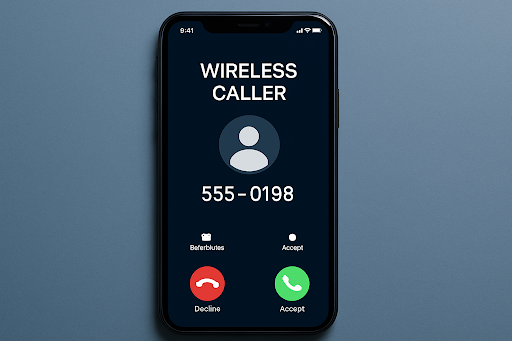Introduction
Managing storage on mobile devices should be a concern for every user aiming to optimize device performance; the most common solution to this is an app called “offload apps.” Offloading apps allows you to delete unimportant/unused apps but at the same time retain every important data that the deleted app contains; this is very important when your devices threaten to run out of space. In this article, we will explore what offloading apps are, how they work, and why you should be using them for storage management on your device.
What does the offload app mean?
An “offload app” essentially means that an app is taken off your device without deleting data and settings. Freeing up space, but not losing anything, that users can reinstall and have the data tied to it restored when they need it again.
App offloading basically allows one to retain the use of all the important apps, but one can free up space in an added device. This is especially helpful for applications rarely used, such as games, productivity tools, or an app that may house some important information.
How does offloading work?
When you offload an application, this removes the main executable file of the application from your device but retains all data associated with it. So, this means:
App Removal: The actual application will be deleted from the device and free up space in internal storage.
Data Preservation: Any available settings, documents, or user data (such as preferences, saved files, or login credentials) for use by the application still exist.
Reinstall: If you would like to use the application again in the future, it can be reinstalled within minutes, and it would resume right where you left it off, your same data all restored.
Referred to as “Offload Unused Apps” on iOS devices, this feature, when activated, uninstalls applications that have not been used for a predetermined amount of time. Other operating systems, such as Android, have a similar feature included in options like “Free Up Space,” which can aid in manual or automated app offloading.
Benefits of Offloading Apps
Storage Management
Offload allows you to manage greatly limited storage space for new applications, images,
videos, or documents. It becomes very relevant, especially on devices with limited storage.
Convenience
You will also not need to bother about app data loss while freeing space. Everything will be just like you left it when you install the app again, bringing convenience to your life.
Improved Performance
Offloading seldom-used applications from the device declutters it, which in turn improves the overall speed and performance.
Automatic Functionality
Automatic app offloading can, for instance, operate in systems such as iOS for applications that have not been utilized for a while. In other words, there will be no space management necessary for oneself; the system will do it for you.
Offloading vs Deleting Apps
It is to be clear that offloading is not the same as deleting an application. When you delete an application, it is gone, along with any user data associated with that application. In effect, you might lose your settings, preferences, and any files you have saved. Offloading an app keeps that data intact, letting you reclaim space on your device without losing anything truly valuable.
How to Offload an App
On iOS
- Visit Settings > General > iPhone Storage.
- Scroll through the list of applications to find one you want to offload.
- Then, tap the app and select Offload App.
- You can also enable the option of Offload Unused Apps to automate the app activity management with iOS based on usage.
On Android
- Open the Settings app.
- Go to Storage > Free up space.
- From here, you can choose apps that you no longer need or use and remove them. Android doesn’t have a direct “offload” feature like iOS but provides options for clearing cache or data, which can help you reclaim storage.
When should you Offload Apps?
Offloading apps is ideal for situations like these:
Limited Storage: When your device is running low on storage, offloading apps you don’t use regularly will help it avoid performance slowdowns and keep important files or apps on the device.
Unused Apps: If there are apps you haven’t used in a long time yet still do not wish to lose, offloading will keep these from being stored on your device but remain available for installation whenever you need them.
Temporary Space Needs: If you need quick space for a new app or for a large file, offloading will temporarily solve your problem without permanently deleting any content.
Examples of Offload Apps
Games (Candy Crush, Clash of Clans, PUBG Mobile): Mobile games can bloom till the last, storage-wise, especially those with big file sizes and frequent updates. If you hardly play, you might want to offload the game rather than keep it on the device forever. The offloading gaze ups your chances of saving game progress so you can easily restore it later, should you decide to reinstall the app.
Social Media Apps (Facebook, Instagram, Snapchat): While social media apps are often put to good use, their occasional use can still bend out of shape useful space. Offloading will help preserve your login credentials and preferences instead of burdening your storage with apps you hardly use.
Streaming Apps (Netflix, YouTube, and Spotify): The apps themselves don’t take up much space, but anything downloaded there- from movies to shows and music- becomes more space-consuming.
Shopping Apps (like Amazon, eBay, and AliExpress): These apps store little space but, even if not actively used that often, could collect all the saved data or product images. Offloading the apps while keeping your shopping history and preferences intact would give you some space.
Productivity Apps (Microsoft Office Suite, Google Drive, Evernote): If you don’t regularly use productivity apps but store important documents and notes in them, offloading can be a great way to save space while keeping your documents intact.
Conclusion
Offloading applications is a smart and very wise way to easily manage the storage in your device. Whether freeing up space for any refreshed content or simply optimizing the performance, offloading serves the perfect purpose in balancing between storage and preservation. By mastering how offloading works with application usage, you are assured that the device remains workable and optimally functional without incurring any losses due to important data and applications.
FAQs
How do I know when to offload an app?
When you find yourself lacking space and there are applications installed that you do not usually use but cannot do away with (like games or instruments), offloading them will free up more space while keeping all your data intact.
Will offloading apps delete my photos or files?
No, offloading apps will have no effect on the photos, videos, or files on your device. Ordinarily, only the app’s data (such as documents or saved settings) would remain, and media files would usually not be affected.
Can offloading apps improve device performance?
Yes, offloading unused apps can free up storage, which may improve your device’s performance and speed.
Can I offload apps automatically?
The Offload Unused Apps option is enabled on iOS in Settings > App Store, which automatically removes uninstalled apps from the phone that weren’t used for a while, but data is still kept.